Post Menu and Details.
- Understanding VPNs and Their Significance on MacBooks
- How To Set Up Vpn On Macbook
- Advanced VPN Features for Enhanced Security
- Frequently Asked Questions
- Conclusion
Words: 1473
Reading time: ~6 minutes
In today’s digital age, online security is paramount. With cyber threats lurking at every corner, protecting your online activities becomes crucial. How To Set Up VPN on a Macbook is a question many MacBook users find themselves asking. According to a recent survey, over 30% of internet users utilize VPNs to safeguard their online privacy. If you’re a MacBook user, this guide is tailored just for you. Dive in to discover a comprehensive step-by-step process to enhance your online security.
Understanding VPNs and Their Significance on MacBooks
In the vast universe of the internet, VPNs (Virtual Private Networks) are like protective spacesuits, ensuring you remain unharmed amidst the cosmic threats. At its core, a VPN is a service that encrypts your internet connection, making it difficult for cybercriminals to intercept your data.
Now, you might wonder, “Why is this relevant to my MacBook?” Well, despite the robust security features of macOS, online threats can still penetrate. That’s where VPNs come into play.
Using a VPN on your MacBook isn’t just about dodging cyber threats. It’s about ensuring online privacy. Every time you connect to the internet, you leave digital footprints. VPNs mask these footprints, ensuring you remain anonymous.
Moreover, VPNs offer a plethora of benefits, especially for MacBook users. From accessing geo-restricted content to ensuring a secure connection on public Wi-Fi, the advantages are endless. And let’s not forget the peace of mind knowing that your online activities remain confidential.
Choosing the Right VPN for Your MacBook
| Factor | Description |
|---|---|
| Speed and Performance | Ensure the VPN doesn’t significantly slow down your internet connection. |
| Security Features | Look for 256-bit encryption, a no-logs policy, and a kill switch for maximum security. |
| Reviews and Recommendations | Research VPN options based on reviews and recommendations from trusted sources. |
| Compatibility with macOS | Ensure the VPN is compatible with your MacBook’s operating system. |
| Server Locations | Choose a VPN with server locations in regions you want to access content from. |
Selecting a VPN is like choosing the right kind of coffee. It needs to suit your taste, give you the right kick, and most importantly, be worth every penny. When it comes to VPNs for your MacBook, several factors come into play.
Firstly, consider speed and performance. No one likes a slow internet connection, especially when binge-watching their favorite series. Ensure the VPN you choose doesn’t significantly drop your connection speed.
Next, delve into the security features. Look for VPNs that offer 256-bit encryption, a no-logs policy, and a kill switch. These features ensure maximum security and privacy.
Reviews and recommendations can be your guiding star in this journey. Websites, forums, and even How safe is iCloud Keychain? can provide insights into the best VPNs tailored for MacBooks.
How To Set Up Vpn On Macbook
Ah, the world of VPNs! A realm where your MacBook transforms into a stealthy ninja, dodging cyber threats and bypassing geo-blocks. If you’ve ever wondered, “How do I set up a VPN on my MacBook?”, you’re in for a treat. Let’s dive into the nitty-gritty.
Start by choosing a reputable VPN provider. Once you’ve made your pick, head over to their website and download the macOS version of the VPN application. Installation is usually a breeze; just follow the on-screen instructions, and in a few clicks, you’ll have your VPN ready to roll. Need a step-by-step guide? Apple’s got your back with their comprehensive guide on setting up a VPN.
With the VPN installed, it’s time to configure the settings. Open the VPN application and head over to the settings or preferences section. Here, you can tweak things like the VPN protocol (OpenVPN, IKEv2, etc.) and enable features like a kill switch, which disconnects your internet if the VPN drops.
Now, for the fun part: connecting to a VPN server. Most VPN apps offer a list of servers from around the globe. Select one, hit connect, and voila! Your MacBook is now securely tunneled through the VPN. To ensure you’re truly connected, you can visit a “What’s my IP” website to check your new IP address.
Tips for Optimizing Your VPN Experience on a MacBook
Setting up a VPN is just the beginning. To truly harness its power, you need to optimize your experience. Think of it as tuning a guitar; the right adjustments can make a world of difference.
Firstly, ensure a stable and fast connection. If your VPN is slowing down your internet, try switching servers or protocols. Some servers might be congested, so hopping onto a less crowded one can boost speeds.
Speaking of servers, choose your server location wisely. If you’re looking to access content from a specific country, connect to a server in that region. For instance, to watch US Netflix from Europe, connect to a US server.
But what if things go south? VPNs, like all software, can sometimes act up. If you’re facing issues, start by restarting the VPN app. If that doesn’t work, try switching protocols or contacting the VPN’s customer support. For a deeper dive into troubleshooting, check out this handy guide by Lifewire.
Advanced VPN Features for Enhanced Security
| Feature | Description |
|---|---|
| Kill Switch | Disconnects your device from the internet if the VPN connection is lost. |
| Split Tunneling | Allows you to choose which data goes through the VPN and which accesses the internet directly. |
| Multi-Factor Authentication | Requires multiple forms of verification for added security. |
In the vast universe of VPNs, there are some stars that shine brighter than others. These are the advanced features that elevate your VPN experience from “meh” to “mind-blowing.” Let’s dive into some of these stellar features.
Understanding Kill Switches and Why They’re Crucial
Imagine you’re on a secret mission, and suddenly, your disguise falls off. That’s what happens when your VPN connection drops unexpectedly. But fear not, for the kill switch is here to save the day! This feature immediately disconnects your device from the internet if the VPN connection is lost, ensuring your data remains cloaked in invisibility. For a deeper dive into this superhero feature, check out this Macworld article.
The Role of Split Tunneling in VPNs
Split tunneling is like having a VIP pass at a concert. It lets you decide which data goes through the VPN and which accesses the internet directly. This means you can stream your local Netflix while accessing a foreign news site via the VPN. It’s all about flexibility and choice.
Benefits of Using Multi-Factor Authentication with Your VPN
In the world of cybersecurity, one password just doesn’t cut it anymore. Enter multi-factor authentication (MFA). By requiring multiple forms of verification, MFA ensures that your VPN account remains in your hands and yours alone.
The Future of VPNs on MacBooks
As we rocket into the future, VPNs are evolving at warp speed. Let’s gaze into our crystal ball and see what the future holds for VPNs on MacBooks.
Predicted Advancements in VPN Technology
The VPNs of tomorrow are set to be faster, more secure, and more intuitive. With the integration of quantum encryption and other cutting-edge technologies, VPNs will offer impenetrable security, making cyber threats a thing of the past.
The Increasing Role of AI in Enhancing VPN Security and Performance
Artificial Intelligence isn’t just for sci-fi movies. In the VPN realm, AI will play a pivotal role in optimizing server selection, enhancing connection speeds, and detecting potential security threats. The VPNs of the future will be smart, really smart.
Staying Updated with macOS Updates and Their Compatibility with VPNs
Apple is known for its regular macOS updates. As VPN users, it’s crucial to ensure that your VPN software is compatible with the latest macOS version. Regular updates will not only enhance performance but also ensure that any potential vulnerabilities are patched. For a glimpse into the evolving world of VPNs on Mac, this Setapp guide is a must-read.
Frequently Asked Questions
Why should I set up a VPN on my MacBook?
Setting up a VPN on your MacBook ensures that your online activities remain private and secure from potential cyber threats.
Is it challenging to set up a VPN on a MacBook?
No, setting up a VPN on a MacBook is straightforward. Follow our comprehensive guide, and you’ll be protected in no time.
Can I use a free VPN for my MacBook?
While there are free VPNs available, they often come with limitations and might not offer the best security. It’s recommended to invest in a reputable paid VPN service.
How often should I change my VPN settings?
Regularly updating your VPN settings, especially the server location, can enhance your online experience and security.
Will a VPN slow down my MacBook’s internet speed?
A VPN might slightly reduce your internet speed due to the encryption process. However, choosing a quality VPN service minimizes this impact.
Can I set up multiple VPNs on my MacBook?
Yes, you can install multiple VPNs, but it’s advisable to run only one at a time to avoid conflicts and ensure optimal performance.
Conclusion
Navigating the vast realm of the internet securely is a priority for many, and with the steps provided, you now know How To Set Up Vpn On Macbook effectively. Remember, in an era where data breaches and cyber threats are rampant, taking proactive measures to safeguard your online activities is not just an option; it’s a necessity.
Thank you for reading!