Post Menu and Details.
- Understanding the Need for Game Data Backup on Android
- Third-Party Apps and Their Advantages
- Cloud-Based Solutions for Game Data Backup
- How To Backup Game Data On Android: Manual Methods
- Restoring Game Data: What You Need to Know
- Frequently Asked Questions
- Conclusion
Words: 1485
Reading time: ~6 minutes
In the age of mobile gaming, losing your progress on your favorite Android game can be nothing short of a tragedy. But did you know that How To Backup Game Data On Android isn’t as complex as it sounds? In fact, with over 2.5 billion monthly active Android devices worldwide, it’s more crucial than ever to ensure your game data is safe and sound. Whether you’re battling in an arena or building virtual cities, your game data is a testament to your hard work. So, why risk losing it? Dive into this guide and discover the ins and outs of backing up your game achievements. Ready to level up your backup game?
Understanding the Need for Game Data Backup on Android
Ah, the thrill of leveling up in a game! But imagine losing all that progress because of a simple mishap. Heartbreaking, right? Safeguarding game progress and achievements is not just about preserving the hours you’ve sunk into a game; it’s about preserving memories, strategies, and that sweet feeling of accomplishment.
Did you know that 32% of gamers have experienced data loss at least once? Whether it’s due to changing phones, accidental deletions, or software glitches, the scenarios where game data can vanish are more common than you’d think.
But fear not! There are solutions to keep your game data safe. Before diving into the nitty-gritty of backups, it’s essential to understand the importance of cyber security in today’s digital age. For a deeper dive into the realm of cyber security, check out this article. And if you’re curious about the broader perspective of backing up game data on Android, this guide provides a comprehensive overview.
Native Android Solutions for Game Data Backup
Let’s start with the basics. Android, being the friendly OS it is, offers some built-in solutions for game data backup. Ever noticed that “Google Play Games” app that’s just sitting there on your phone? It’s not just for leaderboards and achievements. Using Google Play Games for cloud saves ensures that your game data is stored safely in the cloud. So, the next time you switch phones or do a factory reset, your game progress won’t vanish into thin air.
| Backup Solution | Pros | Cons |
|---|---|---|
| Google Play Games | Cloud saves, automatic synchronization | Not supported by all games, data cap |
| Built-in Backup Functions | Automatic app data backup to Google Drive | Limited storage, requires cloud use |
Another knight in shining armor is Android’s built-in backup and restore functions. These functions automatically save app data, including game progress, to Google Drive. So, if you’ve ever wondered why some apps magically have all their data after a phone reset, now you know!
However, it’s not all rainbows and unicorns. There are some limitations to these native backup solutions. For instance, not all games support Google Play Games cloud saves. And the built-in backup function? It has a cap on the data it can store. Plus, if you’re the kind who likes to keep things “off the cloud,” these might not be your cup of tea.
Third-Party Apps and Their Advantages
Ever heard the saying, “There’s an app for that?” Well, when it comes to backing up game data on Android, it’s absolutely true. Beyond Android’s native solutions, there’s a galaxy of third-party backup apps waiting to be explored. One shining star among them is Helium.
Helium isn’t just a gas that makes balloons float; it’s also a robust app designed to backup your game data. Why opt for third-party apps like Helium? For starters, they offer more flexibility and often come with features that native solutions might lack. For instance, with Helium, you can choose which specific games to backup, schedule automatic backups, and even sync game data across devices.
Ready to give Helium a whirl? Here’s a quick step-by-step guide:
- Download and install Helium from the Play Store.
- Launch the app and grant necessary permissions.
- Select the games you want to backup.
- Choose your backup destination (internal storage, SD card, cloud).
- Tap ‘Backup’ and let Helium work its magic!
For those who are keen on adding an extra layer of security to their backups, check out this guide on password protection. And if you’re more of a visual learner, this video tutorial on using Helium is a must-watch.
Cloud-Based Solutions for Game Data Backup
The digital age has brought with it a cloud revolution. No, we’re not talking about fluffy white things in the sky but rather cloud storage, a game-changer in the world of game data backup. With the rise of cloud storage, gamers no longer need to rely solely on their device’s storage. Instead, they can save their progress to the cloud and access it from any device, anytime, anywhere.
| Cloud Storage Provider | Features | Security Measures |
|---|---|---|
| Google Drive | Automatic sync, easy sharing, encryption | End-to-end encryption, two-factor authentication |
| Dropbox | Automatic sync, cross-device access | Strong encryption, two-factor authentication |
| OneDrive | Automatic sync, seamless integration | Data encryption, two-factor authentication |
Popular cloud storage providers like Google Drive, Dropbox, and OneDrive have jumped on the gaming bandwagon, offering features tailored for gamers. These include automatic game data sync, easy sharing options, and high-security encryption.
However, with great power comes great responsibility. While cloud backups are convenient, it’s crucial to ensure data security. Always opt for cloud providers that offer end-to-end encryption and two-factor authentication. Regularly update your passwords and be wary of suspicious activity.
For those who’ve accidentally deleted game data and are looking for ways to restore it, this article offers some handy tips.
How To Backup Game Data On Android: Manual Methods
Ah, the good old manual way! While there are numerous apps and cloud solutions available, sometimes going manual feels just right. It’s like choosing to wash dishes by hand even when you have a dishwasher. So, how do you backup game data on Android manually?
Firstly, you can dive deep into Android’s file system. Every game usually has a dedicated folder where it stores all its data. Simply navigate to the ‘Android’ folder on your device, and within it, you’ll find the ‘data’ and ‘obb’ folders. These are your gold mines!
Once you’ve located your game’s data, you can transfer it to a PC or external storage. Just connect your device to your computer, and drag and drop the relevant folders. Remember, this method requires a bit of tech-savviness, so ensure you’re transferring the correct folders.
However, with great power comes great responsibility. Manual backups mean you’re in the driver’s seat, so be cautious. Avoid deleting any files, and always double-check before transferring. For more insights on tech endeavors, check out these tips from successful tech entrepreneurs. And if you’re looking for a community-driven guide on manual backups, this forum discussion is a treasure trove of information.
Restoring Game Data: What You Need to Know
So, you’ve successfully backed up your game data. Kudos! But what happens when you need to restore it? It’s like baking a cake; you need the right ingredients in the right order.
Restoring game data is usually the reverse process of backing it up. If you’ve saved your data on a PC or external storage, connect your device, and transfer the game data folders back to their original location. Simple, right? But sometimes, things can go awry.
During restoration, you might encounter issues like data not being recognized or games failing to launch. Don’t panic! Troubleshooting is part of the game (pun intended). Ensure that the data is in the correct folder and that you have the latest version of the game installed.
Another crucial aspect is ensuring compatibility. If you’ve backed up data from an older version of a game and try to restore it on a newer version, there might be compatibility issues. Always ensure that the game version and the backup data version match to avoid data corruption.
Restoring game data can sometimes feel like defusing a bomb, but with the right steps, it’s a breeze. For a deeper dive into the world of game data restoration, this guide is your go-to resource.
Frequently Asked Questions
What is the importance of backing up game data on Android?
Backing up game data on Android ensures that you don’t lose your progress, achievements, and in-game purchases. It’s like having a safety net for all your gaming milestones.
Can I backup all games at once?
No, some games require individual backup processes. However, many games sync with Google Play Games, which makes the backup process seamless.
Is using cloud storage for game backup safe?
Absolutely! Cloud storage solutions, especially those from reputable providers, are encrypted and secure. They ensure your game data remains intact and confidential.
How often should I backup my game data?
It’s advisable to backup your game data regularly, especially after achieving significant milestones or making in-game purchases.
Are there any apps to help with game data backup?
Yes, there are several apps available on the Play Store, such as Helium and Titanium Backup, designed specifically for this purpose.
Conclusion
Understanding How To Backup Game Data On Android is more than just a tech-savvy move; it’s about preserving countless hours of joy, challenges, and achievements. With the rise of intricate and engaging mobile games, ensuring your progress remains safe is paramount. So, take charge, backup your game data, and game on without any worries. Ready to embark on a worry-free gaming journey?
Thank you for reading!