Post Menu and Details.
- Understanding Facebook's Privacy Settings
- Where Is Security Settings On Facebook: Protecting Your Personal Data
- Taking Control of Your Content and Ads
- Frequently Asked Questions
- Conclusion
Words: 1563
Reading time: ~6 minutes
In an era where data breaches and privacy invasions are rampant, securing your online presence is crucial. Facebook, being a hub of personal and professional interactions, holds a treasure trove of data that could be misused if it falls into the wrong hands. The question, “Where Is Security Settings On Facebook?” is more relevant today than ever. According to a survey by Pew Research Center, 79% of adults expressed concerns about how their data is being used by companies.
Understanding Facebook’s Privacy Settings
In the digital age, where your online persona can be as revealing as your real-life one, understanding and managing your privacy settings on social platforms like Facebook is crucial. Facebook’s privacy settings are your go-to tools to control who sees what among your posts, who can look you up, and who can send you friend requests. However, the plethora of options available can often lead to a maze of confusion. A common query that pops up is “Where Are Security Settings On Facebook?” which we will address in this guide. For a deeper dive into a specific issue you might encounter on Facebook, check out this article.
Navigating the Maze of Settings
Facebook, with its 22 pages of settings, can often feel like a labyrinth for the uninitiated. It’s like diving into a rabbit hole, where each click leads you to more options, and each option has its own set of sub-options. Among these, the settings labeled “Privacy” are your knights in shining armor, helping you shield your data from prying eyes. However, not all settings related to securing your account are nestled under this label, which is where the confusion often stems from. For a more comprehensive list of settings to fix right away, groovypost.com has got you covered.
Limiting Data Collection and Tracking
Now, let’s talk about Facebook’s notorious data collection practices. Even when you’re not actively using the platform, Facebook is like that overzealous detective, collecting clues about your online activities. The Off-Facebook Activity menu is your window into the data that Facebook collects about your interactions on other apps and websites. It’s like peeking behind the curtain to see how the magic trick is performed.
Here’s how you can disconnect data from your account:
- Head over to your Facebook settings.
- Click on ‘Your Facebook Information’.
- Navigate to ‘Off-Facebook Activity’.
- Here, you’ll find the option to clear history and manage future activity, which allows you to disconnect future off-Facebook activity from your account.
This step is akin to telling Facebook to mind its own business, at least to some extent. It’s about taking back control and ensuring that your data doesn’t stray too far from home. While it’s not a magic wand to make all privacy concerns disappear, it’s a step in the right direction towards a more secure Facebook experience.
Where Is Security Settings On Facebook: Protecting Your Personal Data
In the vast digital playground that is Facebook, ensuring the safety of your personal data is akin to guarding a treasure chest. The platform offers a myriad of settings to help you do just that. However, the real question is, “Where Is Security Settings On Facebook?” Let’s delve into some key areas where you can bolster your account’s security and keep the data pirates at bay.
Managing Location Data
Facebook’s mobile app has a knack for keeping tabs on your location, which can feel like having a nosy neighbor. The platform uses this data to serve you localized content and ads. However, if you prefer to keep your whereabouts under wraps, there are steps you can take:
- On Android: Go to Settings -> Location -> App access to location -> Facebook -> Select ‘Deny’.
- On iPhone: Go to Settings -> Privacy -> Location Services -> Facebook -> Select ‘Never’.
By doing so, you’re essentially telling Facebook that your location is none of its business!
Two-Factor Authentication for Enhanced Security
Two-factor authentication (2FA) is like having a second lock on your door. It requires not only a password and username but also something that only the user has on them, which is a piece of information only they should know or have immediately on hand. Here’s how you can set it up on Facebook without sharing your phone number:
| Steps | Description |
|---|---|
| Go to Settings -> Security and Login | Navigate to the Security and Login section in your Facebook settings. |
| Use two-factor authentication -> Get Started | Initiate the two-factor authentication setup process. |
| Choose your preferred method | Select your preferred authentication method, such as an authentication app, and follow the prompts. |
For more insights on why it’s wise to avoid using your phone number for 2FA on Facebook, check out this consumerreports.org article.
Controlling Who Can Find and Contact You
In the digital realm, being searchable is a double-edged sword. While it helps long-lost friends reconnect, it also opens the door to potential privacy invasions. Here’s how you can tighten the reins:
- To make your profile less searchable on Google: Go to Settings -> Privacy -> Do you want search engines outside of Facebook to link to your profile? -> Edit -> Uncheck the box.
- To control who can look you up using your phone number or email address: Go to Settings -> Privacy -> How People Find and Contact You -> Edit the settings accordingly.
By tweaking these settings, you’re building a sturdy fence around your digital homestead, ensuring only welcomed guests can drop by.
Taking Control of Your Content and Ads
In the digital realm of Facebook, every click, like, and share is a breadcrumb that tailors your online experience, especially the ads you see. The platform’s algorithm is like a chef, cooking up a personalized menu of content and ads based on the ingredients of your online interactions. However, not everyone has the same taste, and you might prefer to have a say in the recipe. Here’s how you can take the reins and steer your Facebook experience in the direction you prefer.
Managing Your Posts and Audience
Your posts are like open letters to the world, but not every letter is meant for every eye. Deciding who gets to see your posts is crucial in maintaining a level of privacy. Here’s how you can limit the audience for your past and future posts:
| Platform | Steps to Limit Location Tracking |
|---|---|
| Android | Go to Settings -> Location -> App access to location -> Facebook -> Select ‘Deny’. |
| iPhone | Go to Settings -> Privacy -> Location Services -> Facebook -> Select ‘Never’. |
By doing so, you’re not just throwing your letters into the digital ocean but handing them over to the right recipients.
Gaining Control Over Targeted Ads
Facebook’s targeted ads are like those salespeople who somehow know exactly what you’ve been eyeing and where you’ve been shopping. It’s all about the data breadcrumbs you leave across the platform and other sites. Here’s how you can have a say in the ads you see:
- Go to Settings -> Ads -> Ad settings -> Ad personalization -> Manage.
- Here, you can see a list of advertisers who have uploaded a list with your information. You can remove them if you prefer.
This way, you’re telling the Facebook salespeople what you’re interested in and what you’d rather not see.
Additional Tips for a Secure Facebook Experience
A clean house is a happy house, and the same goes for your friends list on Facebook. Regularly reviewing and cleaning up your friend’s list ensures that only the worthy remain in your digital circle. Moreover, don’t forget that Facebook is just one branch of a bigger family that includes Instagram and WhatsApp. Securing them is equally important to ensure holistic online safety. For more insights on adjusting settings across platforms, this consumerreports.org piece is a good read.
Frequently Asked Questions
Where Are Security Settings On Facebook located?
The Security Settings on Facebook can be found by clicking on the small triangle in the top right corner of the Facebook page, selecting ‘Settings & Privacy’, then ‘Settings’, and navigating to ‘Security and Login’.
How can I manage my privacy settings on Facebook?
You can manage your privacy settings by:
- Navigate to ‘Settings & Privacy’ then ‘Privacy Checkup’.
- Following the prompts review and adjust your settings.
What does the Off-Facebook Activity menu do?
The Off-Facebook Activity menu provides a view of the data that Facebook receives about your activity on other apps and websites.
How can I control who sees my posts on Facebook?
Control who sees your posts by:
- Selecting the audience selector tool next to the post.
- Choosing between Public, Friends, or a custom selection.
How do I activate two-factor authentication on Facebook?
Activate two-factor authentication by going to ‘Settings’, then ‘Security and Login’, and selecting ‘Use two-factor authentication’.
Can I limit Facebook’s ability to collect my location data?
Yes, you can limit location data collection by adjusting your device’s location services settings and the Facebook app’s location permissions.
How can I prevent strangers from finding me on Facebook?
Prevent strangers from finding you by:
- Going to ‘Settings’, then ‘Privacy’.
- Adjusting the settings for ‘Who can look you up using the phone number you provided?’ and ‘Who can look you up using the email address you provided?’
Conclusion
Navigating through the myriad of settings to ensure optimal privacy on Facebook can initially seem daunting. However, understanding “Where Is Security Settings On Facebook” is the cornerstone of fortifying your online privacy. This guide has aimed to simplify this process, ensuring you can browse and interact with peace of mind. As we continue to share and interact online, taking the reins on our privacy settings is imperative. Take a moment to review your settings, adjust them to your preferences, and take control of your online presence on Facebook. Your digital safety is worth the effort.
Thank you for reading!
No tags for this post.