Post Menu and Details.
- Understanding Instagram's Privacy Settings
- Controlling Your Content and Interactions
- How To Set Privacy On Instagram: Advanced Settings
- Frequently Asked Questions
- Conclusion
Words: 1645
Reading time: ~7 minutes
In today’s digital age, privacy is paramount. With over 1 billion monthly active users, Instagram stands as one of the most popular social media platforms. But how many of us truly know How To Set Privacy On Instagram? This guide delves deep into the intricacies of Instagram’s privacy settings, ensuring you’re in control of who sees your content. Whether you’re a casual user or an influencer, understanding these settings is crucial.
Understanding Instagram’s Privacy Settings
In the vast realm of social media, where every click and tap can expose a bit more of our lives, understanding the nuances of privacy settings is paramount. Instagram, with its billion-strong user base, isn’t just a platform for sharing your favorite brunch photos or pet’s antics. It’s a digital space where personal and business worlds often collide. Hence, knowing How To Set Privacy On Instagram isn’t just a luxury—it’s a necessity.
Did you know that 60% of Instagram users discover new products on the platform? That’s a massive number! But while businesses thrive on public visibility, personal users might prefer a tad more discretion. And that’s where Instagram’s privacy features come into play.
| Feature | Public Profile | Private Profile |
|---|---|---|
| Visibility | Visible to all users | Visible to approved followers |
| Follower Requests | Not required | Requires approval |
| Control | Limited control over viewers | Full control over viewers |
| Use Case | Ideal for influencers | Ideal for privacy-conscious users |
| Setup | No setup required | Enable in ‘Settings’ |
Profile Privacy
Ah, the age-old debate: Public vs. Private profiles. It’s like choosing between a chocolate and vanilla ice cream cone on a hot summer day. Both have their merits, but your choice depends on what you’re in the mood for.
A public profile is like an open book, visible to all and sundry. It’s great for influencers, businesses, or anyone looking to build a brand. But if you’re someone who values a bit more privacy, a private profile is your go-to. With a private profile, only your followers can see your posts, and every new follower request needs your approval.
Wondering how to switch to a private profile? It’s as easy as pie! Just head over to ‘Settings’, tap on ‘Privacy’, and toggle on the ‘Private Account option. For a more detailed step-by-step guide, check out Instagram’s official help page.
Blocking and Restricting Users
Now, let’s talk about those pesky users who just can’t take a hint. Whether it’s an ex who’s still hung up on you or a random troll, Instagram’s got you covered with its blocking and restricting features.
| Feature | Blocking | Restricting |
|---|---|---|
| Profile Visibility | Blocked users can’t see your profile | Restricted users can still see your profile |
| Post and Story Visibility | Completely hidden to blocked users | Posts and stories are visible but comments are hidden until approved |
| Interaction | No interaction with blocked users | Limited interaction with restricted users |
| Access to Content | No access to your content | Limited access to your content |
| Use Case | For users you want to completely avoid | For users, you want to limit interactions |
| Action | ‘Block’ in user’s profile options | ‘Restrict’ in user’s profile options |
So, what’s the difference between blocking and restricting? Think of blocking as the digital equivalent of a restraining order. The blocked user can’t view your profile, posts, or stories. They’re in the dark. On the other hand, restricting is a bit more subtle. The restricted user can still see your posts and stories, but their comments are visible only to them unless you approve them. It’s like putting them in a soundproof room where they think they’re being loud, but no one can hear them.
To block or restrict a user, go to their profile, tap on the three dots in the top right corner, and choose the desired action. And if you ever need more clarity, Instagram’s help center is always there to assist.
Controlling Your Content and Interactions
In the bustling digital bazaar of Instagram, where every post can be a window into your world, it’s essential to have a firm grip on the reins of your content. After all, while sharing is caring, oversharing can be a tad… embarrassing. Or worse, risky. The key to mastering the art of How To Set Privacy On Instagram lies in understanding and controlling who gets a peek into your digital diary.
Did you know that 500 million users interact with Instagram stories daily? That’s half a billion potential eyes on your content! But fear not, Instagram has equipped you with the tools to decide who gets to be part of your audience.
Managing Story and Post Visibility
Ah, stories! Those fleeting 24-hour snippets of our lives. Whether it’s a behind-the-scenes look at your day, a shoutout, or just a quirky filter test, stories are a fun way to engage. But what if you want only a select few to see them? Instagram’s got your back.
| Visibility Option | Description |
|---|---|
| Public | Visible to all Instagram users |
| Followers Only | Visible to approved followers |
| Hide from Specific Users | Allows you to select specific users to hide your stories from |
| Private Account | For posts: Visible to approved followers only. For stories: Visible to approved followers, with the option to hide from specific users you choose |
To set privacy for your stories, head to ‘Settings’, navigate to ‘Privacy’, and then ‘Story’. Here, you can choose who gets to see your stories and even hide them from specific users. Talk about being the puppet master of your content! And if you’re ever in doubt, Instagram’s official guide is a treasure trove of information.
But what about your posts? Are those permanent fixtures on your profile? You can customize their visibility too! By setting your account to private, only your followers can see your posts. And for an added layer of control, you can even remove followers. It’s like having a bouncer for your digital party.
Direct Messages and Privacy
Sliding into DMs is all fun and games until you get a message from someone you’d rather not interact with. But fret not, for Instagram’s filtering system is here to save the day.
You can filter message requests based on accounts you interact with, ensuring that only familiar faces pop up in your primary inbox. The rest? They’re neatly tucked away in the ‘Requests’ folder, waiting for your approval. And if you’re ever curious about setting up more intricate privacy settings for your messages, Instagram’s help center is a click away.
Remember, while Instagram is a platform for sharing, it’s also a tool for connection. And just like in real life, you get to choose who you connect with. So, take charge, set your boundaries, and curate your audience.
For more insights on privacy, check out How to Protect Your Privacy When Buying a House: 5 Best Strategies.
How To Set Privacy On Instagram: Advanced Settings
Dive into the deep end of Instagram’s privacy settings, and you’ll find a treasure trove of features designed to give you the ultimate control over your digital footprint. It’s like discovering a secret menu at your favorite restaurant. Sure, the regular items are great, but the hidden gems? They’re game-changers.
Activity Status and Online Presence
Ever noticed that little green dot next to a user’s name? That’s the activity status, indicating they’re currently online. It’s like a digital “Open for Business” sign. But what if you’re in the mood for some incognito browsing? Or perhaps you’re playing hooky from work and don’t want your boss to see you’re online? (Don’t worry, your secret’s safe with us!)
Hiding your online presence is a breeze. Head to ‘Settings’, tap on ‘Privacy’, and then ‘Activity Status’. Toggle off the option, and voila! You’re now a digital ninja, browsing unseen.
Two-factor authentication for Added Security
In a world where cyber threats lurk around every corner, adding an extra layer of security to your account is like having a guard dog for your digital home. Enter two-factor authentication. It’s not just a fancy term; it’s your account’s personal bodyguard.
The importance of two-factor authentication cannot be overstated. It requires you to verify your identity using a second method, usually a code sent to your phone, in addition to your password. To enable it, go to ‘Settings’, select ‘Security’, and then ‘Two-Factor Authentication’. Follow the prompts, and you’re all set!
Reviewing Account Access and Third-party Apps
Remember that time you signed up for a fun quiz to find out which type of bread you are, and it asked for access to your Instagram? (Turns out, I’m sourdough.) These third-party apps might seem harmless, but they can access your data.
It’s crucial to regularly review which apps have permission to your account. Think of it as spring cleaning for your digital home. To do this, head to ‘Settings’, tap on ‘Security’, and then ‘Apps and Websites’. Here, you can see all the apps that have access and remove any that look fishy or are no longer needed.
For more tips on keeping your digital life secure, check out How to secure the computer while file sharing.
Frequently Asked Questions
What is the importance of setting privacy on Instagram?
Setting privacy on Instagram ensures that your personal content and interactions remain secure from unwanted viewers and potential threats.
How can I make my Instagram profile private?
To make your Instagram profile private, go to ‘Settings’, select ‘Privacy’, and toggle on the ‘Private Account option.
What’s the difference between blocking and restricting a user?
Blocking a user prevents them from seeing your profile and posts while restricting their interactions without them knowing.
How do I control who sees my Instagram stories?
You can control who sees your Instagram stories by going to ‘Story Settings’ and customizing the ‘Hide Story From’ and ‘Allow Reshares’ options.
Are my direct messages on Instagram private?
Yes, direct messages on Instagram are private, but it’s essential to regularly review and filter message requests for added security.
How does two-factor authentication enhance my Instagram privacy?
Two-factor authentication adds an extra layer of security by requiring a second form of verification, making it harder for unauthorized users to access your account.
Can third-party apps access my Instagram data?
Third-party apps can access your Instagram data if granted permission. Regularly review and revoke access from suspicious or unnecessary apps in ‘Settings’.
Conclusion
Navigating the digital realm can be daunting, especially when it comes to preserving your privacy. But with this guide on How To Set Privacy On Instagram, you’re equipped with the knowledge to safeguard your online identity. Remember, the power to control your digital footprint is in your hands.
Thank you for reading!