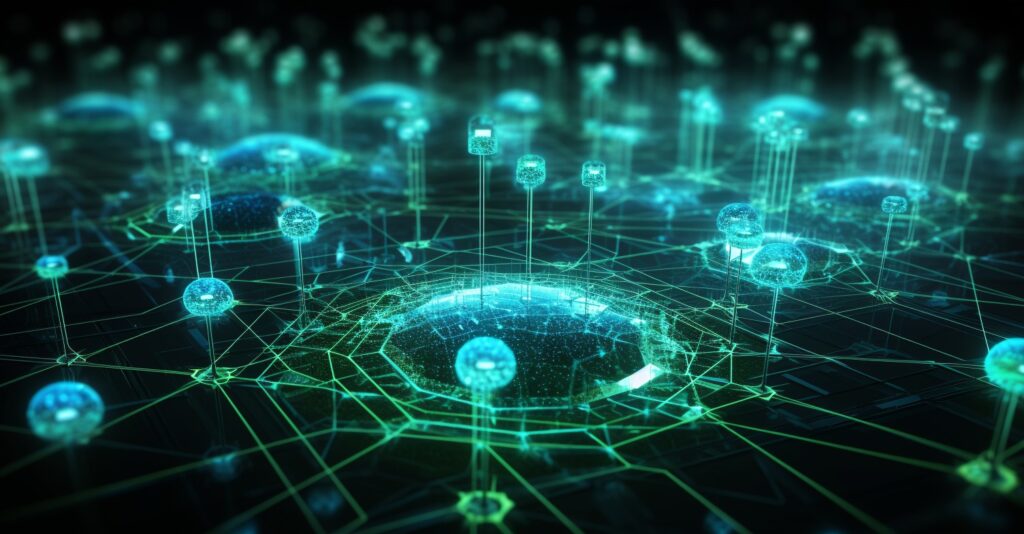Post Menu and Details.
- Understanding the Secure Shell (SSH) in pfSense
- Steps to Enable Secure Shell on pfSense
- Advanced SSH Settings in pfSense
- Key-Based SSH Access: A More Secure Approach
- Troubleshooting Common SSH Issues in pfSense
- The Future of SSH in pfSense
- Frequently Asked Questions
- Conclusion
Words: 1480
Reading time: ~6 minutes
In today’s digital age, ensuring secure access to your network is paramount. One of the most reliable methods to achieve this is through Secure Shell (SSH). But how do you enable it on a platform like pfSense? Welcome to our detailed guide on How To Enable Secure Shell (SSH) Access Via The pfSense Web GUI. With cyberattacks increasing by 600% during the pandemic, the importance of secure access cannot be overstated. Dive in to understand the step-by-step process and enhance your network’s security.
Understanding the Secure Shell (SSH) in pfSense
In the vast realm of network security, Secure Shell (SSH) stands as a sentinel, guarding our data from potential threats. But what exactly is it? At its core, SSH in pfSense is a protocol designed to ensure encrypted communication over an insecure network. Think of it as a secret handshake, known only to you and your server.
The role of SSH goes beyond just encrypted communication. It’s the bridge that allows administrators to execute commands remotely, making network management a breeze. By enabling SSH, you’re not just adding a layer of security; you’re also adding a layer of convenience.
Now, you might wonder, why bother with SSH in pfSense? The answer lies in its benefits. Enabling SSH offers:
- Enhanced security against potential cyber threats.
- The ability to manage and configure your network remotely.
- A safeguard against data breaches and unauthorized access.
For those keen on diving deeper into the world of web security, our article on What Is Cyber Security offers a treasure trove of information. Additionally, for a more technical dive into SSH in pfSense, this guide is a must-read.
Steps to Enable Secure Shell on pfSense
| Benefits | Description |
|---|---|
| Enhanced security | Protects against cyber threats |
| Remote network management | Manage and configure your network remotely |
| Safeguard against data breaches | Prevent unauthorized access and data breaches |
Alright, let’s roll up those sleeves and dive into the nitty-gritty! Enabling SSH on pfSense is like setting up a security camera at your front door – it’s your first line of defense.
Step 1: Start by navigating the pfSense WebGUI. It’s user-friendly, so even if you’re a newbie, you’ll feel right at home. Look for the ‘Advanced’ tab and under ‘Admin Access’, you’ll find the SSH settings.
Step 2: Time to flip the switch! Enable the SSH service. But remember, with great power comes great responsibility. Enabling SSH means you’re opening a door. Make sure it’s well-guarded.
Step 3: Credentials are key. Literally. When setting up SSH, you’ll have the option to use passwords or RSA keys. While passwords are like the old-school lock and key, RSA keys are like biometric access – modern and more secure.
Remember, the goal is not just to enable SSH but to do it right. It’s like setting up a security system; you wouldn’t want any blind spots. For a more detailed walkthrough, this tutorial is a fantastic resource.
Advanced SSH Settings in pfSense
Diving into the world of pfSense, one quickly realizes that it’s not just about enabling SSH; it’s about mastering its advanced settings. Let’s take a closer look.
The “Disable Password Login for Secure Shell” Option
Ever heard the saying, “How To Enable Secure Shell (SSH) Access Via The pfSense Web GUI” In the realm of SSH, passwords can often be that weak link. By disabling password login, you’re essentially fortifying your defenses. Instead of relying on passwords, which can be brute-forced or guessed, you’d rely on SSH keys – a far more secure method.
The Mighty SSH Port
By default, the SSH port is set to 22. But here’s a fun fact: changing it can add an extra layer of security. It’s like moving your front door to a secret location. While it doesn’t make breaking in impossible, it does make it a tad bit harder. However, remember to choose a port above 1024 to avoid conflicts with other services.
Maintaining SSH Security: Do’s and Don’ts
Security is not a one-time setup; it’s an ongoing process. Regularly update your pfSense software, avoid using default settings, and always, always monitor your logs for any suspicious activity.
Key-Based SSH Access: A More Secure Approach
| Feature | Key-Based SSH Access | Password-Based SSH Access |
|---|---|---|
| Security | Highly secure, immune to brute-force attacks | Less secure, susceptible to brute-force attacks |
| Authentication | Public and private key pairs | Password-based |
| Convenience | Requires managing keys | Simpler with password |
Passwords are so last decade. In the modern age of cybersecurity, key-based SSH access is where the party is at.
The Role of SSHd Keys in pfSense
SSHd keys, in simple terms, are cryptographic keys that ensure only authorized users can access the system. Think of them as ultra-complex, unguessable passwords. When you set up key-based access, you’re essentially saying, “Only those with the right key can enter.”
Setting Up Key-Based SSH Access
Setting up key-based access is like setting up a secret handshake. First, generate a pair of keys – a public one (which you can share) and a private one (which you guard with your life). Next, add the public key to your pfSense system. Finally, configure your SSH client to use the private key, and voila! You’re in.
Why SSHd Keys Trump Traditional Passwords
The benefits are numerous. For starters, SSHd keys are immune to brute-force attacks. They also eliminate the risk of password-related breaches (because there’s no password to begin with!). And let’s face it, not having to remember another password? That’s the dream. For a more detailed walkthrough, this tutorial is an absolute gem.
Troubleshooting Common SSH Issues in pfSense
Ah, the world of SSH in pfSense. It’s like a rollercoaster. Thrilling when it works, and a head-scratching maze when it doesn’t. But fear not, for every problem, there’s a solution waiting to be discovered.
Connection Failures: The Usual Suspects
Ever tried connecting and got a big fat “Nope!” from your system? Connection failures can be a real party pooper. Often, they’re caused by incorrect credentials, firewall rules, or even network issues. It’s like trying to enter a club with mismatched shoes; you’re not getting in!
Common SSH Errors and Their Fixes
From “Permission Denied” to “Connection Refused”, SSH errors have a flair for the dramatic. But with a little patience and the right tools, these errors can be tackled head-on. For instance, always double-check your credentials, ensure the SSH service is running, and for heaven’s sake, make sure you’re connecting to the right IP address!
The Power of Updates and Patches
Remember, SSH is not a set-it-and-forget-it deal. Regular updates and patches are crucial. They’re like the vitamins of the SSH world, keeping your system healthy and fortified against potential threats. And while we’re on the topic of backups, here’s a thought: Why Do You Need a Backup Appliance? Because better safe than sorry!
The Future of SSH in pfSense
Gaze into the crystal ball, and what do you see? The future of SSH in pfSense, of course! Let’s embark on a journey to see what the future holds.
Upcoming SSH Features: The Exciting Road Ahead
The world of SSH is ever-evolving. Predictions suggest enhanced security features, more user-friendly interfaces, and even AI-driven threat detection. Imagine an SSH system that learns and adapts to threats in real time. The future is bright, and it’s wearing sunglasses!
User Feedback: The Unsung Hero
Behind every great product is a barrage of user feedback. pfSense values its user community, and their feedback plays a pivotal role in shaping its SSH policies. From suggesting features to reporting bugs, the users are the real MVPs.
Staying Updated: The Key to SSH Security
In the fast-paced world of cybersecurity, yesterday’s solutions might not work today. Staying updated with the latest in SSH security is paramount. Regularly check for updates, participate in forums, and always keep an ear to the ground. For those who love diving deep, this discussion offers some intriguing insights.
Frequently Asked Questions
What is the main purpose of enabling SSH on pfSense?
SSH provides a secure channel over an unsecured network, ensuring encrypted communication and remote command execution on pfSense.
Is the pfSense WebGUI a safe platform for enabling SSH?
Absolutely! The pfSense WebGUI is designed with security in mind, making it a reliable interface for SSH configurations.
Can I use both password and key-based SSH authentication on pfSense?
Yes, pfSense supports both methods, but key-based authentication is recommended for enhanced security.
What should I do if I face issues after enabling SSH?
Always ensure you’re using the latest version of pfSense and consult the official documentation or community forums for troubleshooting.
How often should I update my SSH settings on pfSense?
Regularly reviewing and updating your SSH settings is crucial to maintain optimal security.
Are there any risks associated with enabling SSH on pfSense?
While SSH is secure, it’s essential to follow best practices, like using strong passwords or SSH keys, to minimize potential risks.
Can I disable SSH access once it’s enabled?
Yes, you can easily disable SSH access via the pfSense WebGUI whenever needed.
Conclusion
Navigating the realm of network security can be daunting, but with tools like SSH and platforms like pfSense, it becomes manageable. By now, you should have a comprehensive understanding of How To Enable Secure Shell (SSH) Access Via The pfSense Web GUI. Remember, in the ever-evolving world of cybersecurity, staying updated is the key. Keep revisiting your settings, stay informed, and ensure your network remains an impenetrable fortress.
Thank you for reading!