Post Menu and Details.
- Dive into the Digital World of Sandisk Secure Access
- Assembling Your Virtual Fort Knox: Setting Up Sandisk Secure Access
- The Art of File Juggling within Sandisk Secure Access
- Unveiling the Secrets on How To Copy Files From Sandisk Secure Access
- Frequently Asked Questions
- Conclusion
Words: 1368
Reading time: ~5 minutes
Navigating through the labyrinth of digital file security can be quite the conundrum, particularly when exploring How To Copy Files From Sandisk Secure Access. With an alarming 34% of data breaches involving internal actors, according to the 2022 Verizon Data Breach Investigations Report, safeguarding your precious digital artifacts has never been more paramount.
Dive into the Digital World of Sandisk Secure Access
How the world of digital data can spark joy and tiny heart attacks when things go haywire!
Sandisk Secure Access, your digital vault, comes galloping to the rescue, bestowing upon us the gift of serene slumbers, knowing our files are neatly tucked away in a cybernetic safe.
It’s a free software application available for all Sandisk USB flash drives, developed to help you keep your essential documents safely under a virtually unbreakable lock and key (well, password, but let’s not get too picky). Whether it’s photos, documents, or secret candy stash locations, this digital vault ensures your data’s stored safe and sound.
Because, let’s face it: your data isn’t just 1s and 0s. It’s memories, work, and perhaps a meme collection cultivated over a decade.
Statistics indicate that 30% of people have never backed up their files. A terrifying thought given that 1 in 10 computers are infected with viruses each month. Secure Access whispers sweet nothings to our digital data, ensuring that not only is it stored securely, but that it’s encrypted with a delicious layer of 128-bit AES encryption.
Assembling Your Virtual Fort Knox: Setting Up Sandisk Secure Access
Now, onto the juicy part: assembling your digital fortress!
Firstly, download the software, which can be done so directly from the Sandisk website. We’ll try to resist the urge to make a “downloading money” joke here. Once it’s downloaded, installing it is as breezy as a summer’s day. Simply follow the on-screen instructions, and your vault will be erected before you know it!
Creating a ‘Vault’? Check. But it’s naked without password protection!
This step is as vital as putting pants on in the morning. During the setup, you’ll be prompted to create a password. Choose something robust, memorable, but not easily guessable – “password123” folks, we’re looking at you!
And before you wonder, yes, you’ll need to hint at what your password is with a hint question. Make sure it’s something only you would know, like “the first album I ever bought” (and no, it wasn’t “Baby Shark’s Greatest Hits”).
Need some visuals to guide you through the setup? The experts over at Western Digital have an in-depth guide to help navigate through this digital maze.
We’ll dive into the sophisticated world of file management within your new, unbreachable digital fortress. But for now, give yourself a pat on the back and perhaps a cookie (or three) for setting up your Sandisk Secure Access.
The Art of File Juggling within Sandisk Secure Access
Let’s swan dive into the pool of digital organization, shall we?
You’ve vaulted up with Sandisk Secure Access. Now it’s time to toss in those files, organizing them with the precision of a librarian on an espresso shot!
Adding files to your vault is as smooth as spreading butter on a warm, toasted bagel. Open the app, click on the vault, and voilà, drag and drop files, or use the ‘Add Files’ button to select your secret agent data.
But hey, it’s not only about stashing files. It’s about wielding them with organizational might!
Create folders within your vault, giving them snazzy names that’ll have you locating files with ease. Be the captain of your file ship, and steer clear of rogue digital icebergs by keeping it neat from the get-go.
File Types and Their Secure Access Soiree
While you’re invitees, aka your files, are bustling in, know this: your vault can party with all file types, whether it’s scandalous JPEG memories or top-secret PDFs.
Yet, like any stellar soiree, capacity is key. Your vault size is strictly bound to your USB flash drive’s capacity. So, keep an eye on that digital doorman, ensuring no byte tries to sneak in uninvited.
When Digital Waters Get Choppy: Managing File Issues
So you’re sailing smoothly but suddenly encounter a digital storm. Fear not!
Common issue alert: Files refusing to enter your fortress. This usually stems from your vault being a tad too cozy (read: full). Time to bid adieu to some older files or consider vaulting-up in size!
Another snafu: Forgotten passwords. Your chosen secret phrase, lest your files remain sealed in the vault, gazing longingly at freedom.
Stumbled upon another glitch? Your best digital mate, Partition Wizard, has crafted a handy guide on managing the labyrinths of Sandisk Secure Access, troubleshooting included!
And as your files snuggle into their secure nooks, A well-organized vault is a happy vault. A place where each byte and bit is cherished, safely stored away from the cyber boogeymen lurking in the digital shadows.
Unveiling the Secrets on How To Copy Files From Sandisk Secure Access
The digital enigma: transferring files with the finesse of a cat burglar, yet, securely. Fear not, for today, we decode the mystery!
Firstly, delve into your Sandisk Secure Access. Enter your vault with your top-secret password, and behold your digital treasures.
| Steps | Description |
|---|---|
| Accessing Your Vault | Enter your vault with your password and navigate to the files you want to copy. |
| Selecting Files | Choose the files you wish to copy within your secure vault. |
| Copying Files | Right-click and select “Copy” or press [Ctrl+C] to copy files. Alternatively, drag and drop to copy. |
| Secure Transfer | Ensure secure file transfer by encrypting data during transit and using secure deletion tools if needed. |
Tightening the Security Bolts During File Transfer
Securely transferring files, one might say, is an art. The masterpiece being your data, safely transported from point A to B without a digital trail.
- Encrypt on Transit: Ensure your files are encased in a bubble of encryption, shielding them from prying cyber eyes.
- Secure Deletion: Post-transfer, consider secure deletion tools, ensuring original files are not just deleted, but obliterated from existence.
Secure, swift, and silent your files are now relocated! For more details refer to this article on “Secure Data Transfers: Understanding The Basics“.
Befriending Backups with Sandisk Secure Access
Let’s whisper a universal truth: Backups are the unsung heroes in our digital realm.
Fret not, Sandisk’s step-by-step guide comes swooping in to rescue our precious bytes from potential perils!
- Regular Backups: Schedule weekly data backups, ensuring your vault is cloned safely in the digital shadows.
- Data Restoration: In a digital pickle? Restore your data using Sandisk’s backup, and behold your files, resurrected!
But, let’s add a dash of visual aid, shall we? Dive into this YouTube tutorial, exploring the realms of backing up and restoring data with Sandisk Secure Access. A visual journey through the backups and restoration process!
Frequently Asked Questions
How do I start using Sandisk Secure Access for my files?
To start using Sandisk Secure Access, download and install the software, create a vault, and utilize a strong, unique password to secure your files.
Can I copy multiple files at once from Sandisk Secure Access?
Yes, you can copy multiple files at once from Sandisk Secure Access by selecting all the files you want to copy, then utilizing the “Copy” function or simply dragging them to the desired location.
Is it safe to copy files from Sandisk Secure Access?
Absolutely. Copying files from Sandisk Secure Access is safe, provided you ensure a secure path for file transfer and apply proper practices post-transfer, such as secure deletion from the original location.
How do I ensure that files copied from Sandisk Secure Access remain secure?
To ensure files copied from Sandisk Secure Access remain secure:
- Employ encryption during transit
- Ensure a secure destination folder
- Use secure deletion tools for the original file, if necessary
What types of files can I store and copy from Sandisk Secure Access?
Sandisk Secure Access allows you to store and copy various file types, including documents, images, and videos, ensuring your diverse range of digital data is securely ensconced.
How often should I backup my Sandisk Secure Access vault?
It’s prudent to backup your Sandisk Secure Access vault regularly. Weekly backups are recommended, though the frequency may be adjusted according to your data usage and accumulation.
Conclusion
Journeying through the secure realms of How To Copy Files From Sandisk Secure Access, we’ve dissected the steps, explored the security concerns, and unlocked the knowledge to safeguard your digital files. In this digital age, where your data is the crown jewel, mastering its protection and secure mobility isn’t merely savvy it’s vital.
Thank you for reading!